7.7 KiB
Kiera Theme for Hugo
Kiera is the theme specialized in presenting writing layout like long essay or technical writing.
It was originally developed by b. avianto and now maintained by funkydan2
Main Features
- Simple, 'no-nonsense' styling.
- 4 image placements with
figuresupport using shortcodes. - (Optional) Feature images for posts and twiter cards.
- Excellent code highlight support thanks to Hugo Chroma.
- Use Font Awesome for icons.
- Utilize normalize.css for consistent styling (Cloudflare CDN).
- Use Google Fonts: Ruda (serif) and Roboto Slab (sans-serif).
- Disqus or Utterances comments loaded on demand.
- Supports downloading extra Google Fonts.
Demo
Live demo: https://hugo-kiera.netlify.app/
Installation
Change into Hugo directory then:
$ cd themes
$ git clone https://github.com/funkydan2/hugo-kiera.git hugo-kiera
More detailed instruction at Hugo Docs.
Using git submodule is recommended instead of git clone as per recommendation from Netlify.
$ cd /path/to/the/root/of/your/project/themes
$ git submodule add https://github.com/funkydan2/hugo-kiera.git
Update the theme
git submodule method
Use git to merge latest commits into your project by running:
$ cd /path/to/the/root/of/your/project/
$ git submodule update --rebase --remote
independent directory method
Delete the directory corresponding to the theme and download the latest version of the theme by cloning the repo:
$ cd /path/to/the/root/of/your/project/
$ rm -rf themes/hugo-kiera/
$ git clone https://github.com/funkydan2/hugo-kiera.git themes/hugo-kiera/
Configuration
For reference look inside folder exampleSite for content example and config.toml.
Important: don't delete or move archetypes folder from root unless it is necessary. Current Hugo priority lookup will look into this folder first before any other archetypes folder and could cause problem.
Recommended optional config.toml:
pygmentsCodeFences = true
disqusShortname = "" #Disqus shortname
googleAnalytics = "" #Google Analytics ID
[author]
name = "" #Author name
github = "" #Github username
gitlab = "" #Gitlab username
linkedin = "" #LinkedIn username
facebook = "" #Facebook username
twitter = "" #Twitter username
instagram = "" #Instagram username
stackoverflow = "" #StackOverflow username
devto = "" #Dev.to username
[params]
tagline = "the tagline for this website"
customCSS = [] #Optional Customised CSS
disableDarkModeCSS = false # disables css style for users using dark-mode
Menus
To add non-posts related page (eq. About page) to the main menu, adding these lines to the page front matter:
TOML:
menu = "main"
meta = "false"
YAML:
menu: "main"
meta: "false"
meta refers to time, categories, tags and reading time which are not necessary for this kind of page.
For posts listing page, add _index.md file inside content\posts folder with these front matter:
TOML:
title = "Posts"
menu = "main"
weight = "10"
YAML:
title : "Posts"
menu : "main"
weight : "10"
Following menus are available:
main, displayed in the navigation bar at the top of the pagefooter, displayed on the lower right, in the footer
Categories & Tags
Pages can include both, either, or neither Categories or Tags.
To link to tags use the url /tags/ (e.g. https://example.com/tags/) and /categories/ for categories.
Images
Site header
A side header can be added in config.toml.
site_logo = "/link/to/image"
It is possible to use full width image as well, using either /link/to/image#full (which will affect only this image and
not the featured images for posts which may override the site header image) or site_logo_classes = "full-image" in config.toml (which
will affect all header images, even if a featured image of a post overrides the site logo).
Featured images for posts
A featured image for a post which will be shown in list overviews and at the top of the post page can be added in the frontmatter.
images: ["/link/to/image"]
Here, too, it is possible to display the image in full width appending #full or #float to the URL (see below).
Featured images can override the site logo on the post page, using replace_site_logo: false in the frontmatter.
Images in text
Kiera supports adding image as img tag with standard Markdown:

to wrap it with figure use:
{{< figure src="/link/to/image" >}}
The basic placement is 100% width within content and scaled accordingly in smaller screen. Recommended width for image is 600 pixels minimum.
Kiera supports different placement by adding:
- For
img, use - For
figure, use{{< figure src="/link/to/image" class="placement" >}}
There are 4 configured placements
#fullorclass="full"for full width.
#midorclass="mid"for middle:
#floatorclass="float"for float left: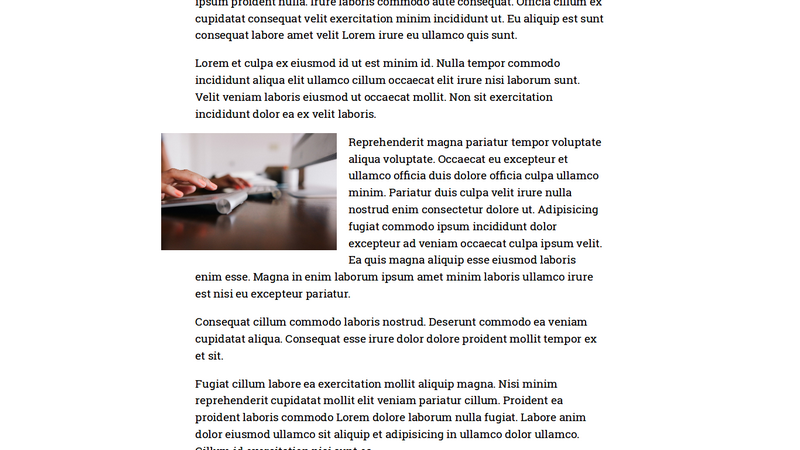
#float-rightorclass="float-right"for float right: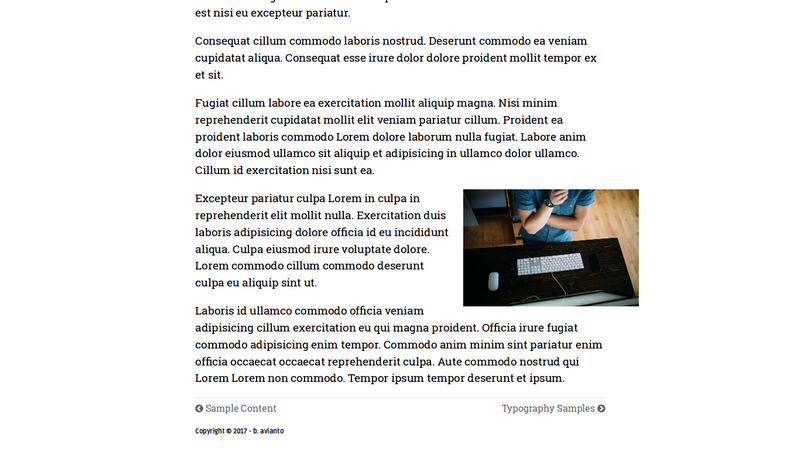
Code highlight
Using fenced code with Chroma support.
Font Awesome icons
For usage, refer to Font Awesome.
Mathematics
Set Params.mathjax to true to enable support of mathematics display using MathJax. Math should be, by default, surrounded by dollar signs and produced using LaTeX syntax. Options may be overriden using static/js/mathjax-config.js.
Static Commenting
Disqus comments are loaded on demand, by clicking the View Comments button. Disqus comments can be automatically loaded and displayed by setting CommentAutoload = true in config.toml.
Utterances, a Git based comment system, is also available. Utterance comments are loaded and displayed by default.
Comments can be disabled for a single page by setting disableComments = true in the page frontmatter.
Last Modified Date
If the lastmod option is set on a page/post, either manually or because enableGitInfo is set to true, a line including the page's last modification will be shown after the post date.
Support and Pull Requests
Please use GitHub issues to file bugs. If you can help fixing bugs, optimize the theme or adding features, please do pull requests, I really love to see what others can come up with.
